Automating Repetitive Tasks in Excel Using VBA
Microsoft Excel is a powerful tool used for data management, analysis, and reporting. However, repetitive tasks can consume a significant amount of time, leading to inefficiencies. To streamline processes, professionals can use Visual Basic for Applications (VBA), a programming language integrated within Excel. By automating repetitive tasks using VBA, users can improve accuracy, reduce manual effort, and enhance productivity.
What is VBA?
VBA (Visual Basic for Applications) is a programming language that allows users to create macros and automate tasks within Excel and other Microsoft Office applications. With VBA, users can write scripts to manipulate data, generate reports, automate calculations, and perform complex operations with minimal manual intervention.
Benefits of Using VBA for Automation
- Time-Saving – Automates repetitive tasks such as data entry, formatting, and calculations.
- Accuracy – Reduces human errors and ensures consistency in data processing.
- Efficiency – Enhances workflow by executing multiple tasks simultaneously.
- Customization – Enables users to create tailored solutions based on specific business needs.
- Integration – Connects Excel with other applications like Word, Outlook, and Access.
Common Tasks Automated Using VBA
- Data Entry and Formatting – Automate data input and apply uniform formatting.
- Report Generation – Generate customized reports with a single click.
- Data Validation – Ensure data integrity by implementing validation rules.
- Pivot Table Automation – Create and update PivotTables dynamically.
- Email Automation – Send emails directly from Excel using Outlook integration.
- Database Connection – Link Excel with databases for automated data retrieval and updates.
Getting Started with VBA in Excel
To begin automating tasks using VBA, follow these steps:
- Enable the Developer Tab:
- Open Excel, go to File > Options > Customize Ribbon, and check the Developer tab.
- Open the VBA Editor:
- Press
ALT + F11to open the VBA editor.
- Press
- Insert a Module:
- Click Insert > Module to create a new module where you can write VBA code.
- Write and Run a Macro:
- Use simple VBA code, such as:
Sub HelloWorld() MsgBox "Hello, VBA!" End Sub - Press
F5to execute the macro.
- Use simple VBA code, such as:
Learn VBA and MIS with SLA Consultants India
For those looking to master VBA and gain expertise in Management Information Systems (MIS), SLA Consultants India offers a specialized MIS Course in Delhi with 100% Job Guarantee in New Delhi. This course covers:
- Advanced Excel and VBA programming
- Dashboard creation and automation
- Data visualization and business analytics
- SQL and database management
- Power BI and Tableau for reporting
Why Choose SLA Consultants India?
- Industry-oriented curriculum
- Hands-on practical training
- Placement assistance with top companies
- Expert trainers with real-world experience
By enrolling in this MIS Training Institute in Delhi, professionals can enhance their career prospects in data analytics, business intelligence, and financial modeling. The knowledge of VBA will enable them to automate tasks, improve productivity, and secure high-paying jobs in various industries.
For more details, visit SLA Consultants India, New Delhi, and take a step towards a successful career in data management and analytics.
SLA Consultants How can you automate repetitive tasks in Excel using VBA? Get MIS Course with 100% Job by SLA Consultants India, New Delhi, details with New Year Offer 2025 are available at the link below:
https://www.slaconsultantsindia.com/advanced-excel-vba-mis-practical-training-course.aspx
https://slaconsultantsdelhi.in/training-institute-data-analytics-course-excel/
MIS & Data Analysis in Excel Training Course
Contact Us:
SLA Consultants India
82-83, 3rd Floor, Vijay Block,
Above Titan Eye Shop,
Metro Pillar No. 52,
Laxmi Nagar,New Delhi,110092
Call +91- 8700575874
E-Mail: hr@slaconsultantsindia.com
Website : https://www.slaconsultantsindia.com/

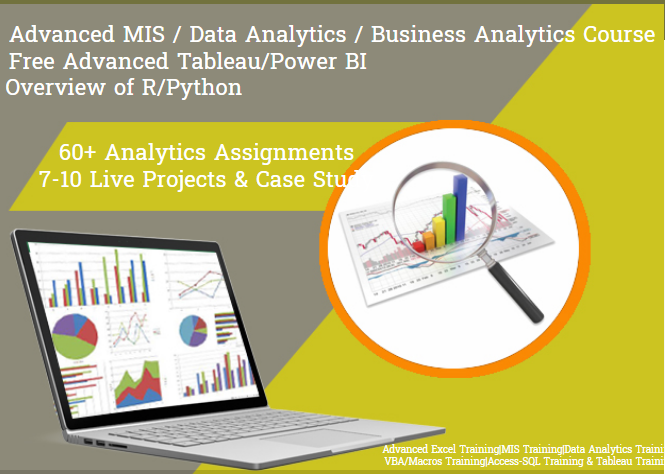


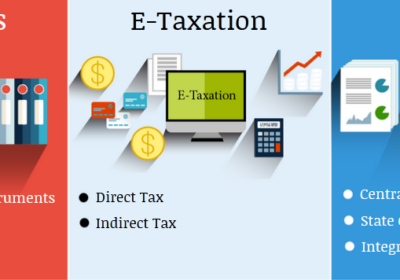
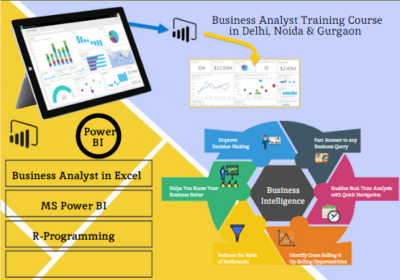

Leave feedback about this